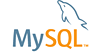| Bug #90844 | Cannot configure 8.0.11 server on Windows | ||
|---|---|---|---|
| Submitted: | 12 May 2018 8:45 | Modified: | 12 May 2018 18:44 |
| Reporter: | Anthony Marston | Email Updates: | |
| Status: | Closed | Impact on me: | |
| Category: | MySQL for Windows: Installer | Severity: | S2 (Serious) |
| Version: | 8.0.11 | OS: | Windows (Windows 7) |
| Assigned to: | CPU Architecture: | Any (64bit) | |
[12 May 2018 8:45]
Anthony Marston
[12 May 2018 16:18]
MySQL Verification Team
Success install
Attachment: 90844_08.png (image/png, text), 91.81 KiB.
[12 May 2018 16:21]
MySQL Verification Team
Thank you for the bug report. I couldn't repeat see attached screenshot. If you tried to upgrade from 5.7 to 8.0, that isn't supported by windows installer, for that read the manual how to install using the *.zip package and do an in place install.
[12 May 2018 16:44]
Anthony Marston
Installer screenshot
Attachment: MySQL Installer 8.0.11.png (image/png, text), 34.01 KiB.
[12 May 2018 16:47]
Anthony Marston
I have just attached a screenshot of the installer. As you can see there is no button called 'NEXT', so I cannot proceed to the next step. My screen resolution is 1920 x 1080.
[12 May 2018 17:44]
MySQL Verification Team
next
Attachment: 90844_06.png (image/png, text), 182.67 KiB.
[12 May 2018 17:47]
MySQL Verification Team
Try ALT-N as short-cut.
[12 May 2018 17:58]
Anthony Marston
That works on all the screens except the last one, the "Apply Configuration" screen. What should I use there?
[12 May 2018 18:04]
MySQL Verification Team
hmm try ALT+E which I am guessing is for Execute.
[12 May 2018 18:44]
Anthony Marston
Alt+X did the trick.