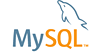| Bug #89990 | MSI Installer Addtional option | ||
|---|---|---|---|
| Submitted: | 9 Mar 2018 14:05 | Modified: | 19 Jan 2022 3:03 |
| Reporter: | Colin Bruce | Email Updates: | |
| Status: | Won't fix | Impact on me: | |
| Category: | MySQL for Windows: Installer | Severity: | S4 (Feature request) |
| Version: | 5.7, 8.0 | OS: | Windows |
| Assigned to: | CPU Architecture: | Any | |
[9 Mar 2018 14:05]
Colin Bruce
[9 Dec 2021 11:02]
MySQL Verification Team
Hello Colin Bruce, Thank you for the reasonable feature request! regards, Umesh
[10 Dec 2021 18:35]
Jose Ramirez Ruiz
Posted by developer: Hello, When on Windows and using MySQL Installer, it is possible to specify the location of the data directory as follows: 1. If other MySQL products are already installed, click "Add" in the main dashboard. If this is the first MySQL product being installed, then the user will be presented with the "Choosing a setup type" page, if this is the case select the "Custom" option and click "Next. 2. In the "Select Products" page select the MySQL Server version to install and add it to the "Products to be installed" section. 3. Highlight the selected MySQL Server product in the "Products to be installed" section. You will see an "Advanced options" link appear in the bottom of the page. 4. Click the "Advanced options" link and specify the installation and data directory as required. 5. Finally proceed with the installation/configuration as required.
[19 Jan 2022 3:03]
Jose Ramirez Ruiz
Posted by developer: Rejecting since the proposed enhancement is already available in current version of MySQL Installer. If an additional issue is reported the bug could be reopened.