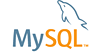| Bug #83855 | Saved connection passwords not being reused when opening a connection | ||
|---|---|---|---|
| Submitted: | 17 Nov 2016 1:00 | Modified: | 1 May 2017 20:15 |
| Reporter: | Javier Treviño | Email Updates: | |
| Status: | Closed | Impact on me: | |
| Category: | MySQL for Windows: MySQL for Excel | Severity: | S2 (Serious) |
| Version: | 1.3.6 | OS: | Any |
| Assigned to: | CPU Architecture: | Any | |
[17 Nov 2016 1:00]
Javier Treviño
[10 Dec 2016 8:11]
Javier Treviño
Posted by developer: Revised steps to duplicate: Prerequisites: 1. Make sure MySQL Workbench is NOT installed and the "%APPDATA%\MySQL\Workbench" folder does not exist. 2. Make sure the "%APPDATA%\Oracle\MySQL for Excel" folder does not exist. 3. Make sure you have locally at least 1 MySQL Server installed as a Windows service. How to repeat: 1. Open Excel and enable MySQL for Excel. You should see automatically created connections to the local MySQL Server instances. Do NOT open any connection. 2. Close Excel. 3. Install MySQL Workbench. 4. Open Excel and enable MySQL for Excel. 5. THIS STEP IS CRITICAL: You should get a dialog asking if you want to migrate local connections to the MySQL Workbench's connections file. Select from the drop-down at the lower-left corner "Delay Indefinitely" and click on "No". This means connections will remain on the "%APPDATA%\Oracle\MySQL for Excel" folder until migrated manually. 6. Create a new connection to a MySQL server where the password is NOT specified. 7. Open the connection by double-clicking its icon. 8. The Password Dialog will be displayed, enter the password and check "Store password securely". 9. Close Excel. 10. Open Excel and enable MySQL for Excel. 11. Double-click the connection created on step 6. 12. The Password Dialog is displayed again, this is wrong and it should not appear since the password was supposed to be already stored.
[10 Dec 2016 8:17]
Javier Treviño
Posted by developer: Fixed the case where passwords were not being stored in the MySQL for Excel's user data folder after MySQL connections were set to be migrated manually (the option to delay indefinitely was chosen) to the MySQL Workbench's connections file.
[28 Apr 2017 20:25]
Rafael Antonio Bedoy Torres
Posted by developer: Fixed on build 2
[1 May 2017 20:13]
Christine Cole
Posted by developer: Fixed as of the upcoming MySQL for Excel 1.3.7 release, and here's the changelog entry: MySQL connection passwords were not saved to the secure password vault and produced a password request every time an existing connection was opened. Thank you for the bug report.