Description:
April 1, 2013
At the very end of the install of mysql-installer-community-5.6.10.1.msi the program failed for me!
During the install there are yellow tabs on a blue background on the left hand side of the screen and one says "Configuration". Once the installer made it to that section it concluded with a bunch of messages in the details section that look similar to this:
mysql-server-5.6-winx32:6 - Looking for valid template
mysql-server-5.6-winx32:13 - Found valid template.
mysql-server-5.6-winx32:20 - Attempting to process template.
mysql-server-5.6-winx32:26 - Processed template.
mysql-server-5.6-winx32:33 - Attempting to configure service.
mysql-server-5.6-winx32:40 - Configured service.
mysql-server-5.6-winx32:46 - Attempting to start service.
mysql-server-5.6-winx32:100 - Unable to configure service.
mysql-server-5.6-winx32:100 - Product configuration controller finished configuration.
I ignored these messages and clicked "Next" a couple of more times to finish the install.
How to repeat:
Simply try to install mysql-installer-community-5.6.10.1.msi on a Windows XP machine...
Suggested fix:
To fix this problem I did the following:
1. Goto: Start - Settings - Control Panel - Administrative Tools - Services
2. Find the service "MySQL".. possibly "MySQL56" or something similar. Likely this service is not running. Furthermore, when you try to start the service it won't start. There will be some sort of error like "Could not start mysql service on local computer. error 1067: the process terminated unexpectedly" This is the reason MySQL won't work.
3. Right click on the service "MySQL" and Goto: Properties - Log on - This account: - Browse - "Enter the object name to select (examples):" --- inside this box type in the user name that you use when starting up Windows XP and then click "Check Names". The computer should fill in the proper format inside the box for you. Finally, click "Ok"
4. Type in your Windows XP account password and confirm it.
5. Click "Ok".
6. Lastly, right click on the service "MySQL" and start it. Now that the service is running the MySQL server should work!
7. If you have installed MySQL Workbench then open it up. On the right hand side there is an area for "Server Administration". Double click on "Local MySQL" or "Local MySQL56" or whatever its named as. This should open up a tab named "Admin (Local MySQL)". In the left hand side under the title of "MANAGEMENT" click on "Startup / Shutdown". Here is should read, "The database server instance is running".
My OS : Windows XP SP3 -- obtained a successful working MySQL Server on April 1, 2013.
To be honest, it took me about 3 days of Internet searching and experimentation to figure this one out. Hopefully you didn't have to go through all that!
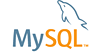
Description: April 1, 2013 At the very end of the install of mysql-installer-community-5.6.10.1.msi the program failed for me! During the install there are yellow tabs on a blue background on the left hand side of the screen and one says "Configuration". Once the installer made it to that section it concluded with a bunch of messages in the details section that look similar to this: mysql-server-5.6-winx32:6 - Looking for valid template mysql-server-5.6-winx32:13 - Found valid template. mysql-server-5.6-winx32:20 - Attempting to process template. mysql-server-5.6-winx32:26 - Processed template. mysql-server-5.6-winx32:33 - Attempting to configure service. mysql-server-5.6-winx32:40 - Configured service. mysql-server-5.6-winx32:46 - Attempting to start service. mysql-server-5.6-winx32:100 - Unable to configure service. mysql-server-5.6-winx32:100 - Product configuration controller finished configuration. I ignored these messages and clicked "Next" a couple of more times to finish the install. How to repeat: Simply try to install mysql-installer-community-5.6.10.1.msi on a Windows XP machine... Suggested fix: To fix this problem I did the following: 1. Goto: Start - Settings - Control Panel - Administrative Tools - Services 2. Find the service "MySQL".. possibly "MySQL56" or something similar. Likely this service is not running. Furthermore, when you try to start the service it won't start. There will be some sort of error like "Could not start mysql service on local computer. error 1067: the process terminated unexpectedly" This is the reason MySQL won't work. 3. Right click on the service "MySQL" and Goto: Properties - Log on - This account: - Browse - "Enter the object name to select (examples):" --- inside this box type in the user name that you use when starting up Windows XP and then click "Check Names". The computer should fill in the proper format inside the box for you. Finally, click "Ok" 4. Type in your Windows XP account password and confirm it. 5. Click "Ok". 6. Lastly, right click on the service "MySQL" and start it. Now that the service is running the MySQL server should work! 7. If you have installed MySQL Workbench then open it up. On the right hand side there is an area for "Server Administration". Double click on "Local MySQL" or "Local MySQL56" or whatever its named as. This should open up a tab named "Admin (Local MySQL)". In the left hand side under the title of "MANAGEMENT" click on "Startup / Shutdown". Here is should read, "The database server instance is running". My OS : Windows XP SP3 -- obtained a successful working MySQL Server on April 1, 2013. To be honest, it took me about 3 days of Internet searching and experimentation to figure this one out. Hopefully you didn't have to go through all that!