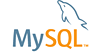| Bug #68516 | MySQL workbench installed with MySQL 5.6 links to MySQL55 my.ini | ||
|---|---|---|---|
| Submitted: | 28 Feb 2013 5:21 | Modified: | 3 Jul 2013 19:40 |
| Reporter: | Raimo Lewing | Email Updates: | |
| Status: | No Feedback | Impact on me: | |
| Category: | MySQL Workbench: Administration | Severity: | S1 (Critical) |
| Version: | WB 5.2.47CE, installed from MySQL5.6 | OS: | Windows (Windows 7 Pro SP1) |
| Assigned to: | CPU Architecture: | Any | |
| Tags: | version | ||
[28 Feb 2013 5:21]
Raimo Lewing
[28 Feb 2013 12:56]
MySQL Verification Team
Thank you for the bug report.
[18 May 2013 3:57]
Zlatan Kadić
You probably having two my.ini files in different locations. I'm to lazy to type right now, so I'll just copy and paste something I wrote before. Try to menage this by yourself (sorry). Here: Solution for Windows Xp (Workbench cannot connect to servet 127.0.0.1) 1. In Start Menu, box Run... type: services.msc - note: If you don't see box Run... in your Start Meny, a) right click Taskbar then Properties. b) In the Start Menu tab click Customize... c) Click Advanced e) In the Start menu items find and check Run command checkbox f) Press Ok, then Apply 2. Service program should be start. In the right pane Services(Local) find MySQL (or MySQL5._). Right click on it, then Properties. You'll see Path to executable and in this textbox something like this: "C:/Program Files/MySQL/MySQL Server 5.6/bin\mysqld" --defaults-file="C:\Documents and Settings\All Users\Application Data\MySQL\MySQL Server 5.6\my.ini" MySQL 3. Stop the service (by clicking on Stop) - note: You can modify the way MySQL is starting by changing Startup Type from Automatic to Manual. That means MySQL will not start with Windows, and when you want to work with MySQL you have to start the service by yourself. Just tupe services.mcs and click on Start when navigate to MySQL. 4. Find "C:\Documents and Settings\All Users\Application Data\MySQL\MySQL Server 5.6\my.ini" and open it. 5. Find lines: # The TCP/IP Port the MySQL Server will listen on port=3306 6. Type bind-address=127.0.0.1 7. Lines should look like this: # The TCP/IP Port the MySQL Server will listen on # The TCP/IP Port the MySQL Server will listen on bind-address=127.0.0.1 port=3306 8. Save file and start MySQL Service (guess what: click on Start in Services program while MySQL is selected). 9. Open Workbench and click on Server Administration. Type root password (you provided it during the MySQL installation). 10. On the left pane click on Options File. 11. You will see (on the bottom) line: Configuration File: %ProgramData%\MySQL\MySQL Server 5.6\my.ini (doesn't exist). 12. Close Workbench. 13. Go to Control Panel (Windows Control Panel), click on Performance and Maintenance, then on System. 14. In Advanced tab click on Environment Variables. 15. Under the System variables click NEw. 16. Into Variable name textbox type ProgramData. 17. Into Variable value type C:Documents and Settings\All Users\Application Data - note: see --defaults-file="... in step (2.) and type correctly the same value that preceded \MySQL\My.... 18. Ok, Ok, Apply - close. 19. Open Workbench again and try it. Should be working now! NEXT STEPS: 20. Right click on MySQL Command Line Client, then properties. (Start - All Programs - MySQL - MySQL Server 5.6) 21. Change Target so it look like this "... --defaults-file=%ProgramData%\MySQL\MySQL Server 5.6\my.ini" "-uroot" "-p". - note: symply change something into %ProgramData%. You should already know what would it be. Just look back to step (2.)! 22. Click Apply, then close. 23. Repeat step (21.) and (22.) on Command Line Client - Unicode 24. Enjoy
[3 Jun 2013 19:40]
Armando Lopez Valencia
Hello Raimo. My guess is that the settings of your instance are not correct. To fix this do the following: 1. In WB go to: "HOME->Manage server instances". 2. select your instance and go to the "System Profile" tab and verify the following options: * System Type: "Windows" * Installation Type: (You should select one according to your MySQL Server installation, IE: Windows (MySQL 5.6 x64 Installer package)) * Configuration path: "%ProgramData%\MySQL\MySQL Server 5.6\my.ini" * Windows service name (according to your MySQL Service IE: "MySQL56") Please let us know if these steps have solve your problem. Thanks.
[4 Jul 2013 1:00]
Bugs System
No feedback was provided for this bug for over a month, so it is being suspended automatically. If you are able to provide the information that was originally requested, please do so and change the status of the bug back to "Open".