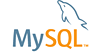Description:
When viewing table query results with long strings in the columns, Workbench defaults to displaying very wide columns (66 inches in my current project). I want to view the whole column on-screen. It is possible to reduce the column width by dragging the right edge of the column toward the left. However, the column edge cannot be dragged past the left side of the window. On my project (and a 22" monitor) it requires three column edge drags and repositioning the display between drags in order to reduce the column width so that the whole column width can be seen.
If after resizing the column display, you make a change to the displayed data and then click the button to update the database, the data in the Results tab is refreshed. However, along with the data refresh the columns revert to the default wide widths. This requires going through the above described dragging and repositioning process every time an update occurs. VERY inconvenient.
I didn't see a bug report, but several people have complained about this inconvenience in the forums.
How to repeat:
1. Display a table with a column containing a 1000-character string.
2. Select text wrapping.
3. Observe that the Workbench Results display for that column is much wider than the width of the window.
4. Click the right edge of the wide column and drag the column edge toward the left until the whole column can be seen on the screen.
5. Make a change to the column data.
6. Click the update database button.
7. After screen refreshes, observe the displayed width of the column.
Suggested fix:
1. Automatically reposition the displayed result when a column edge is being dragged to the edge of the window, so that manually repositioning the data in the window is not required.
2. Save the current column widths and restore them when data is refreshed after a database update.