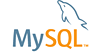| Bug #56911 | creating new (first) server instance: find_config_file/local fails | ||
|---|---|---|---|
| Submitted: | 21 Sep 2010 23:11 | Modified: | 13 Dec 2010 11:58 |
| Reporter: | Phil Freihofner | Email Updates: | |
| Status: | Closed | Impact on me: | |
| Category: | MySQL Workbench | Severity: | S3 (Non-critical) |
| Version: | 5.2.28 CE/5.2.29 | OS: | Windows (XP-Home) |
| Assigned to: | Mike Lischke | CPU Architecture: | Any |
[21 Sep 2010 23:11]
Phil Freihofner
[22 Sep 2010 3:01]
Gerardo Gutierrez S
once yo are create a a 'server instance' to server administration, open this. Then click 'Open server profile manager' icon and there select 'System profile' and 'configuration file' option to select the correct file configuration (C:\xampp\mysql\bin\my.cnf, for example). Close and open the server instance.
[22 Sep 2010 4:59]
Phil Freihofner
My apologies. I may have overstated the severity and am putting it at non-critical. But I'm not really sure, as I do not know enough and haven't tried to do everything that will really test this setup.
[22 Sep 2010 5:21]
Phil Freihofner
>>[22 Sep 5:01] Gerardo Gutierrez S once yo are create a a 'server instance' to server administration, open this. Then click 'Open server profile manager' icon and there select 'System profile' and 'configuration file' option to select the correct file configuration (C:\xampp\mysql\bin\my.cnf, for example). Close and open the server instance.<< HI - Thanks! I'm afraid I have further questions: 1) I am unclear as to what file should be selected for the configuration. I am currently trying "\MySQL Server 5.1\my.ini". I cannot find anything that is a .cnf file. Also, there are no .ini or .cnf files in my \bin subdirectory. 2) There is an additional field on this page: "Configuration File Section:" and I am wondering what this refers to and if it is ok to leave it blank. 3) When I bring up the "Configuration" tab, I see very little has been filled in. There is not even a basedir or datadir. Do these have to be put in by hand? I thought they were standard. How do I know what other aspects of the config need to be filled in? Is there an area in any manual that specifies what the standards settings might be? 4) When I go to the Startup tab and try and turn off the server, I get an error: "Could not stop server--expected a character buffer object" on a popup and the server keeps running. Could this be related? Thank you for your time.
[22 Sep 2010 6:04]
Phil Freihofner
Holy Smokes! I see now that the Edit Configuration section purposely leaves things blank! Doh! So, I guess I am good to go. Thanks again!
[22 Sep 2010 11:16]
Peter Laursen
I really think too that it should find (or propose) the configuration file automatically when it is in installation folder. I had the same issue. But if multiple 'my.ini/cnf's exist on the system it may not be the one in installation folder that is used. An instance in c:\ will have precedence for instance (refer http://dev.mysql.com/doc/refman/5.0/en/option-files.html) (... and that is a mess actually - this reflects the Unix heritage of MySQL and traditional Unix thinking that 'there is only of server instance of same kind on a computer'. The copy in installation folder should be 1st choice in Windows - and it should actually be moved to 'AppData' BTW (due to UAC problems)).
[13 Oct 2010 14:30]
MySQL Verification Team
Thank you for the bug report.
[16 Oct 2010 14:45]
MySQL Verification Team
Bug:http://bugs.mysql.com/bug.php?id=57498 marked as duplicate of this one.
[10 Nov 2010 13:42]
Mike Lischke
Fixed in repository.
[25 Nov 2010 3:46]
Scott Nelson
New User; Same confusion; Same bug in 5.2.30 CE Rev 6790
[25 Nov 2010 8:23]
Mike Lischke
Scott, this issue is still under review and did not make it into 5.2.30. It does not get released before it has been tested and documented.
[4 Dec 2010 10:51]
Pantelis Antonakis
I think I found a workaround. In Testing Host Machine Settings after you see in log "What find_config.....doesn't exist" you click next In the Review MySQL Management Parameters screen that comes up you tick Change parameters (lower left) and click next Then it opens the Information about MySQL configuration page where you just use the file finder button to declare where your configuration file is (my.ini)click check path to see it is OK and fill in the Section of the Sever instance name you put mysql. (Since I am completely new to this I can't help you with the commands needed in the next screen (Start stop and status command) If you or anyone knows please report it.) BUT you don't need the next screen. You go back until you find Testing Host Machine Settings again where is PASSES the test and then you UNTICK the Change parameters and go on with the wizard. It worked for me
[8 Dec 2010 20:51]
Johannes Taxacher
fix confirmed in repository
[13 Dec 2010 11:58]
Tony Bedford
An entry has been added to the 5.2.31 changelog: When creating a new server instance, the following error occurred on testing settings: Operation failed: File doesn't exist
[28 Jan 2011 3:42]
Philip Ragan
I had the same problem and the following worked for me. 1. Open MySQL Workbench. 2. In the Server Administration column click on Manage Server Instances (last item in list). 3. Click the New button to create a new instance. 4. Type a name for the Instance Profile Name. 5. In the connection tab make sure you have the correct connection selected. 6. On the System Profile tab, if the values were not automatically filled in, make sure System Type and Installation Type are correctly selected, then browse to your my.ini file for the Configuration File field. 7. If the Configuration File Section field is empty, type in mysqld. 8. Click Close. The server instance should now be available in the Server Administration list. Hope this saves you some time.