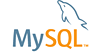Description:
When using the EER diagram in WB it is sometimes neccessary to manually resize tables (for layout purposes or to display hidden columns).
Once a table has been manually resized if you save your WB file, close it and then reopen it all manually changes are lost, and the tables are collapsed with some or all of the colums hidden. You can manually resize the tables again to display these hidden columns, but once you save, close and re-open the file these changes will be lost.
Once this bug has occured it also prevents the Expand All/Collapse All on the Arrange menu from working correctly
How to repeat:
* Create a new WB file
* Create a new table (table1)
* Add five columns (col1 - col5)
* Create a new EER diagram
* Drop table1 onto the EER
* The table and all columns should be displayed
* Go to Arrange > Collapse All
* The table will collapse down dispalying only its name
* Go to Arrange > Expand All
* The table will expand out showing its name, columns and indexes
* Save, close and re-open the WB file
* The table and all columns should be displayed
* Go to Arrange > Collapse All
* The table will collapse down dispalying only its name
* Go to Arrange > Expand All
* The table will expand out showing its name, columns and indexes
* Manually re-size table1, either making it bigger or smaller
* Save, close and re-open the WB file
* The manual resizing will be lost and a number of columns will be hidden
* Go to Arrange > Collapse All
* The table will collapse down dispalying only its name
* Go to Arrange > Expand All
* The table will expand out showing only its name and indexes. The columns are no longer displayed.
Suggested fix:
When saving the WB file the EER diagram should remember the size and location of the tables and restore them correctly.
Alternatively if the Expand All function could Expand All tables even if they have been collapsed this would be less of an issue.