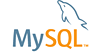| Bug #34919 | Untruncated enum values in table can lead to ultra-wide rectangle | ||
|---|---|---|---|
| Submitted: | 28 Feb 2008 9:24 | Modified: | 1 Jul 2009 14:19 |
| Reporter: | Daniel Popiniuc | Email Updates: | |
| Status: | Closed | Impact on me: | |
| Category: | MySQL Workbench | Severity: | S3 (Non-critical) |
| Version: | 5.0.14a | OS: | Windows (XP w. SP2) |
| Assigned to: | Alfredo Kojima | CPU Architecture: | Any |
| Tags: | CHECKED | ||
[28 Feb 2008 9:24]
Daniel Popiniuc
[28 Feb 2008 13:20]
Valeriy Kravchuk
Thank you for a problem report. Verified just as described.
[19 Feb 2009 14:09]
Susanne Ebrecht
Workaround manually resize the table.
[26 Jun 2009 18:03]
Alfredo Kojima
Added an option to not display sets/enums that are larger than a pre-defined value.
[30 Jun 2009 17:54]
Johannes Taxacher
version 5.1 now features a new preference setting which lets you specify the max length of a datatype definition string (for ENUM and SET types) displayed in a table-figure. Datatype definitions that exceed these lengths are displayed as "SET/ENUM(...)" in the diagram-figure. fix will be in 5.1.16
[1 Jul 2009 14:19]
Tony Bedford
A 'change' entry has been added to the 5.1.16 changelog: In an EER diagram, if a table contained enums with many values, the table was excessively wide, and had to be manually resized. Version 5.1.16 now features a new preference setting which lets you specify the maximum length of a data type definition string, to be displayed in a table in an EER diagram. This is available for ENUM and SET types. Data type definitions that exceed these lengths are displayed as SET/ENUM(...) in the EER diagram. The new setting can be found by selecting Tools, Preferences from the main menu, and then selecting the Diagram tab. The settings are then available in the Tables panel.