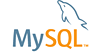Description:
PROBLEM:
In my case and for others desiring that FileMaker Pro access a MySQL database the MySQL driver "MyODBC-3.51.11-2-win.exe" can be downloaded from www.mysql.com.
Unfortunately the MySQL ODBC 3.51 driver does not appear in Control Panel / Administrative Tools / Data Sources (ODBC)/ Drivers tab after MyODBC is installed on Windows XP (both Home and Pro). This is a common problem based on the large number of problem reports at various sites but the solution has not been well documented.
How to repeat:
The installation can not proceed due to this problem.
Suggested fix:
SOLUTION:
To fix a problem with the registry entry not being properly installed perform the following steps:
1) Copy and paste into an editor such as NotePad the following from the line starting with "Windows" ... to the line ending with "...my3dsn.hlp""
Windows Registry Editor Version 5.00
[HKEY_LOCAL_MACHINE\SOFTWARE\ODBC\ODBCINST.INI\MySQL ODBC 3.51 Driver]
"UsageCount"=dword:0000000c
"Driver"="C:\\WINDOWS\\system32\\myodbc3.dll"
"Setup"="C:\\WINDOWS\\system32\\myodbc3.dll"
"APILevel"="2"
"ConnectFunctions"="YYN"
"DriverODBCVer"="03.51"
"FileUsage"="0"
"FileExtns"="*.txt"
"SQLLevel"="1"
"CPTimeout"="60"
"DSNHelpFile"="C:\\WINDOWS\\help\\my3dsn.hlp"
2) Save it to a file such as mysql.reg
3) Import the file using RegEdit
4) Using Add or Remove Programs uninstall MyODBC
5) Reinstall the file MyODBC-3.51.11-2-win.exe
6) Restart XP
The MySQL driver should now appear in the Drivers tab.