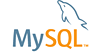| Bug #78310 | Problem installing on Windows (Fails on "Applying security settings" step). | ||
|---|---|---|---|
| Submitted: | 2 Sep 2015 19:03 | Modified: | 14 Sep 2015 16:40 |
| Reporter: | Jonathan Ross | Email Updates: | |
| Status: | Can't repeat | Impact on me: | |
| Category: | MySQL for Windows: Installer | Severity: | S1 (Critical) |
| Version: | 5.6.26 | OS: | Windows |
| Assigned to: | CPU Architecture: | Any | |
| Tags: | installation, security settings, windows | ||
[2 Sep 2015 19:03]
Jonathan Ross
[2 Sep 2015 20:10]
MySQL Verification Team
Accounts and Roles step
Attachment: root_password.png (image/png, text), 29.28 KiB.
[2 Sep 2015 20:12]
MySQL Verification Team
Thank you for the bug report. It was a fresh install or upgrade? and what you meant with: and no existing root password?. Thanks.
[3 Sep 2015 0:25]
Jonathan Ross
Many thanks for your questions. It was a fresh install. Because it was a fresh install, I left the "existing root password" input box empty.
[3 Sep 2015 11:13]
MySQL Verification Team
Thank you for the feedback. Where you read the recommendation when is a fresh install the root password should be empty?. Please try to setup a password for root otherwise that sounds as not a bug. Thanks.
[3 Sep 2015 16:30]
Jonathan Ross
I also tried putting in a Current Root Password (I used the Admin password for my PC) but that didn't work either. The process failed at the same step. For a fresh install, is there a particular Current Root Password that I should use?
[14 Sep 2015 16:40]
MySQL Verification Team
I couldn't repeat on Windows 10 Pro 64-bit. Since I don't know in which state your environment is I recommend you to remove the failed installation and delete all the directories created (since was a fresh install you won't miss data).
[25 Sep 2017 6:45]
Nick R
I also ran into this issue. I solved this issue by the following. STEP 1---- Open your control panel and in the top right there is a search bar. type "hidden files". A folder icon will appear named "File Explorer Options" under it should say "Show hidden files and folders". Select this and a screen will pop up called "File Explorer Option". Look down the list for "hidden files and folders" text with an icon of a folder. Under this you should have the "Don't show hidden files and folders" checked off. select the "show hidden files and folders" option instead. Afterwords click "Apply" and exit out of that. STEP 2----- go into your main disc drive (Ex. C:/) and you should now see a folder named "ProgramData" go inside of this folder and look for "MySQL" once you have located this folder delete the folder and than try to reinstall again. Walah! you should be set. (MySQL seems to keep info inside of the ProgramData folder regarding old MySQL info such as old root passwords even after an uninstall) Hope this helps :)
[11 Feb 2018 0:46]
John Morgan
Thank you Nick It That worked for me, after uninstallin on control panel and deleting all the mysql files from an attempted previous installations JohnM
[3 Sep 2019 17:34]
William Strawn
Even though this thread is old following the hidden files for windows and deletion of the old SQL files, that are somehow skipped on uninstall worked perfect.