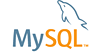| Bug #112963 | install MySQL Shell certificate for VS code, the security popup not show, failed | ||
|---|---|---|---|
| Submitted: | 4 Nov 2023 1:04 | Modified: | 22 Feb 2024 7:41 |
| Reporter: | Jianzhong Zhang | Email Updates: | |
| Status: | Verified | Impact on me: | |
| Category: | Shell VSCode Extension | Severity: | S2 (Serious) |
| Version: | 1.13.6 | OS: | MacOS (Big Sur 11.7.10) |
| Assigned to: | CPU Architecture: | x86 (4 GHz Quad-Core Intel Core i7) | |
[4 Nov 2023 1:04]
Jianzhong Zhang
[19 Feb 2024 13:43]
Andrii Taranenko
I have a similar issue. I use Ubuntu 22.04 and the latest versions of VS Code and extension. Any suggestions on how to install this certificate?
[19 Feb 2024 14:04]
Andrii Taranenko
Workaround - install old version (for example, 1.5). run install.sh from ~/.mysqlsh-gui/plugin_data/gui_plugin/web_certs. and then update the extension to the latest version.
[22 Feb 2024 7:41]
MySQL Verification Team
I just confirmed that the problem happens on Oracle Linux 9.3 + MySQL Shell for VS Code 1.14.2+8.1.1 Preview. $ cat /etc/os-release NAME="Oracle Linux Server" VERSION="9.3" ID="ol" ID_LIKE="fedora" VARIANT="Server" VARIANT_ID="server" VERSION_ID="9.3" PLATFORM_ID="platform:el9" PRETTY_NAME="Oracle Linux Server 9.3" ANSI_COLOR="0;31" CPE_NAME="cpe:/o:oracle:linux:9:3:server" HOME_URL="https://linux.oracle.com/" BUG_REPORT_URL="https://github.com/oracle/oracle-linux" ORACLE_BUGZILLA_PRODUCT="Oracle Linux 9" ORACLE_BUGZILLA_PRODUCT_VERSION=9.3 ORACLE_SUPPORT_PRODUCT="Oracle Linux" ORACLE_SUPPORT_PRODUCT_VERSION=9.3 $ rpm -qi code Name : code Version : 1.86.2 Release : 1707854644.el8 Architecture: x86_64 Install Date: Fri Feb 16 06:56:54 2024 Group : Development/Tools Size : 395478414 License : Multiple, see https://code.visualstudio.com/license Signature : RSA/SHA256, Wed Feb 14 05:17:48 2024, Key ID eb3e94adbe1229cf Source RPM : code-1.86.2-1707854644.el8.src.rpm Build Date : Wed Feb 14 05:13:32 2024 Build Host : 62762667c000000.td2yyyqvq1meteylsib3esfcca.cx.internal.cloudapp.net Packager : Visual Studio Code Team <vscode-linux@microsoft.com> Vendor : Microsoft Corporation URL : https://code.visualstudio.com/ Summary : Code editing. Redefined. Description : Visual Studio Code is a new choice of tool that combines the simplicity of a code editor with what developers need for the core edit-build-debug cycle. See https://code.visualstudio.com/docs/setup/linux for installation instructions and FAQ. $ cat /etc/yum.repos.d/vscode.repo [code] name=Visual Studio Code baseurl=https://packages.microsoft.com/yumrepos/vscode enabled=1 gpgcheck=1 gpgkey=https://packages.microsoft.com/keys/microsoft.asc The workaround above worked.